Overview
This guide explains how to add a new contact person to your company profile via the AOLC CRM Client Portal. Only the Primary Contact on the account can add or manage additional contacts directly.
Who Can Use This Guide?
-
Primary Contacts of a client company
-
Clients needing to update or manage contact persons for communication, billing, or service purposes
Before You Begin
Ensure you have:
-
A valid AOLC client account
-
Your portal username and password
-
A stable internet connection
Step-by-Step Instructions
1. Log In to the AOLC Client Portal
-
Open your web browser and go to: https://crm.aolc.co.za
-
Enter your username and password, then click Login
-
If you’ve forgotten your credentials, use the “Forgot Password” option or contact our support team
2. Access Your Company Profile
-
Once logged in, click on your Profile Picture or User Icon in the top right corner
-
From the dropdown menu, select “Contacts”
3. Add a New Contact
-
Click on “New Contact”
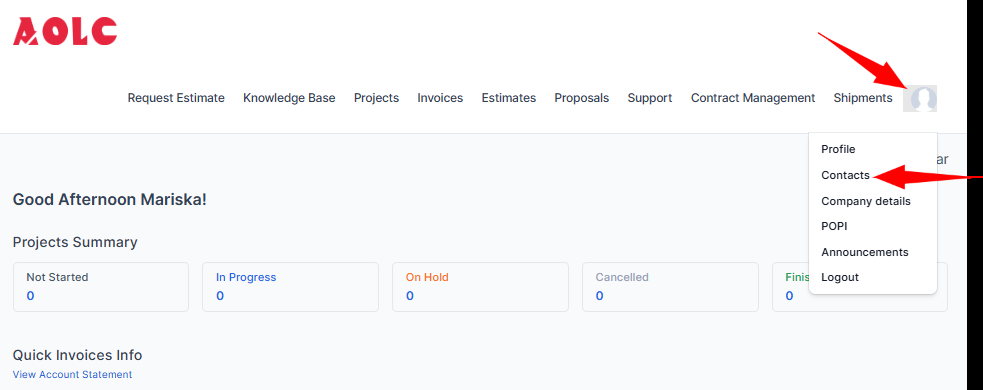
-
Fill in the contact details (name, email, phone number, etc.)
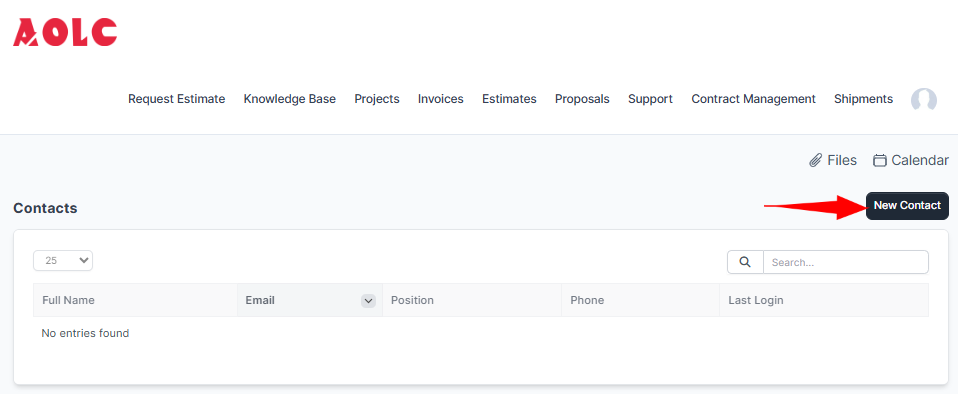
- Assign the appropriate permissions for the new contact (e.g., invoice access, support ticket permissions)
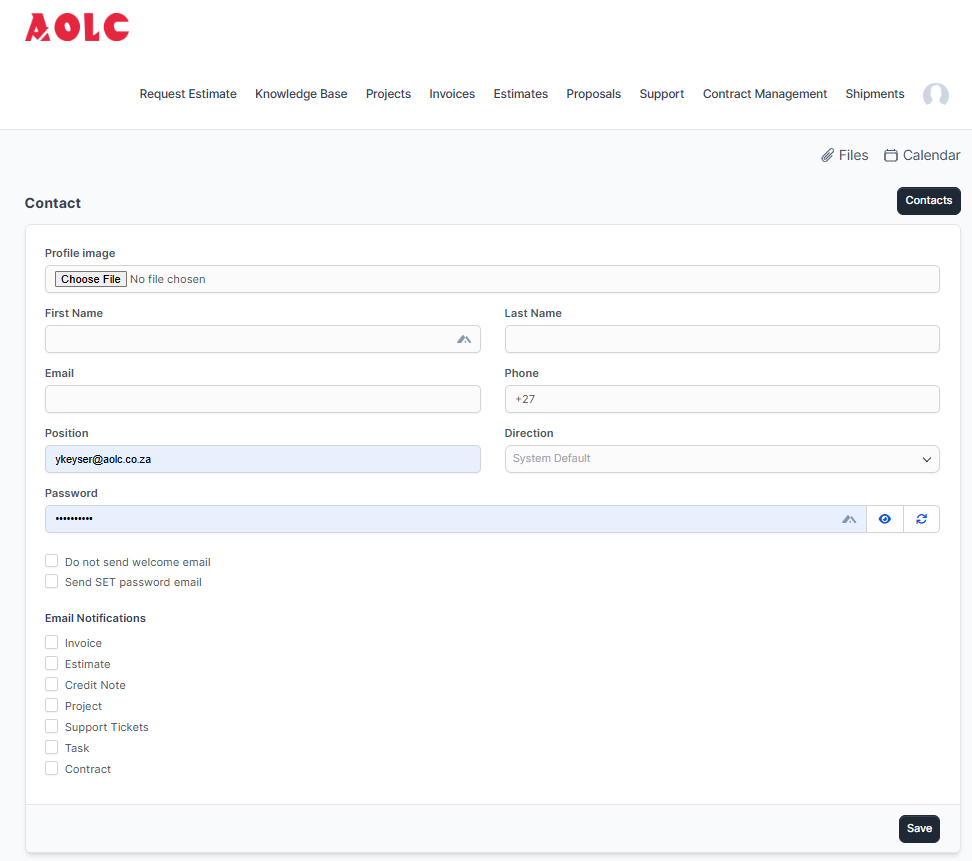
-
Click Save
Need Help or Prefer Assisted Updates?
If you would prefer assistance from the AOLC team, we kindly request that you submit the contact update on your company’s official letterhead.
This measure is in place to ensure security and prevent unauthorized or fraudulent account changes.
Support
For any issues accessing the portal or managing contacts, please contact us at support@aolc.co.za.