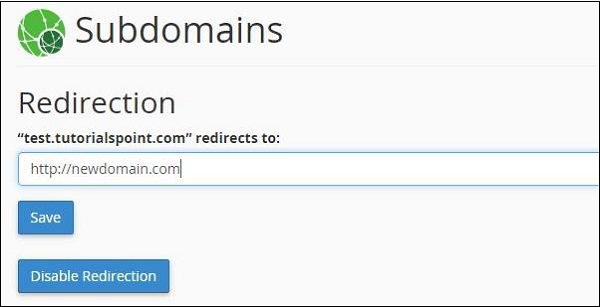A subdomain is a domain, which is a part of a primary domain and exists on the same server. We can also say it is a second website, which resides under the main domain, however, it may or may not have any relation with the root website. we can run a new website under this subdomain.
For Example − The blog.tutorialspoint.com is a subdomain for the root domain tutorialspoint.com and blog.tutorialpoint.com can also be accessed by tutorialpoint.com/blog.
To Create a Subdomain
Step 1 − Click Subdomains, which can be found under the Domains section.
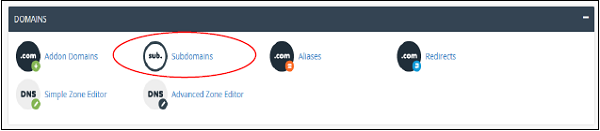
Step 2 − Enter the Subdomain text you want to create. Select the root Domain for your subdomain and the Document Root will be automatically filled according to your Subdomain. You may leave it as it is or you may change it according to your need. Click Create button to create your Subdomain.
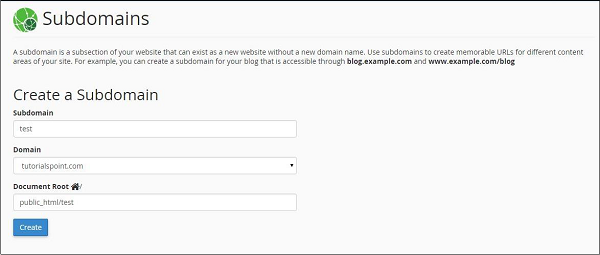
If your subdomain is created successfully, then you will see a Success message like the one shown below.
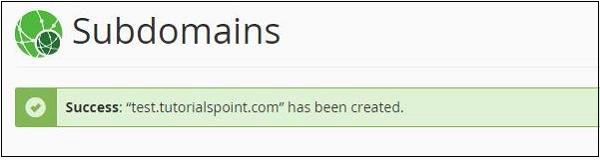
Managing Redirection
If you want your subdomain to point to another domain rather than loading content from your own server, you can do so by clicking Manage Redirection as shown below.
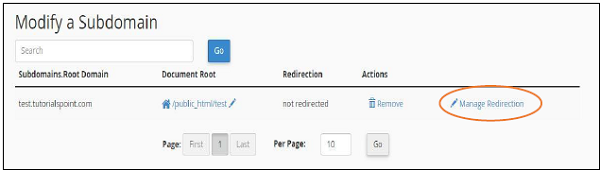
You will be taken to the screen, where you can manage redirection for your subdomain. Enter the new URL, which you want to redirect your subdomain. Click save and your redirection will be saved successfully. If you want to disable the redirection, later on, you may click Disable Redirection.