Image Scaler is a very useful tool to scale an image to increase or decrease its dimensions, or we can say to resize an Image. To scale an image, we need to follow these steps −
Step 1 − Open Image Scaler by clicking Scaler from the Images section.
Step 2 − Navigate to the directories by clicking on the folder icon on the left-hand side, the same way as done above.
Step 3 − Select the File which you want to resize by clicking on the Name of the File.
Note − Image Scaler is a single image tool, and can be used with a single image at a Time.
Step 4 − Enter either new dimensions in Pixels or Enter the Percentage by which you want to increase or decrease the Image. You can select, Keep Aspect Ratio so that the Image ratio is not disturbed, and also you can retain the old copy of the file as Image Scalar replaces the old Image with the new one.
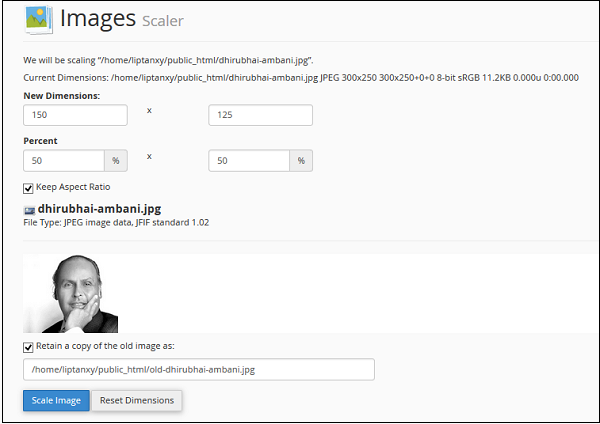
Step 5 − Finally Click Scale Image.